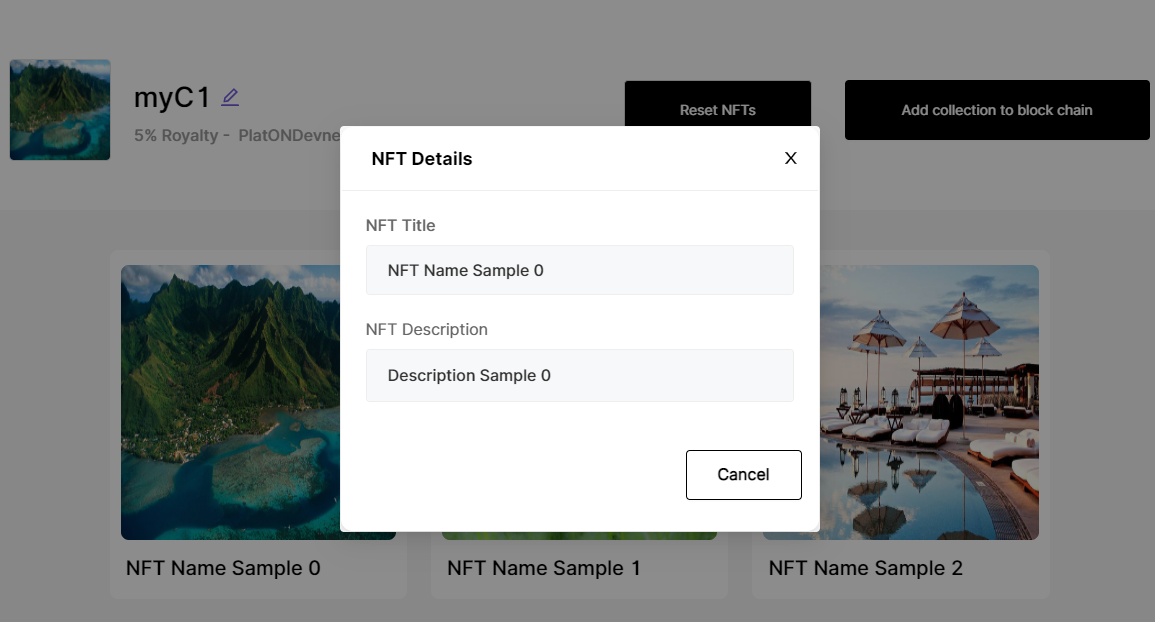Upload NFTs
Learn NFT management on NIFTYIN
1. Navigate to Collection
NFTs can only be modify when the collection status is a draft.
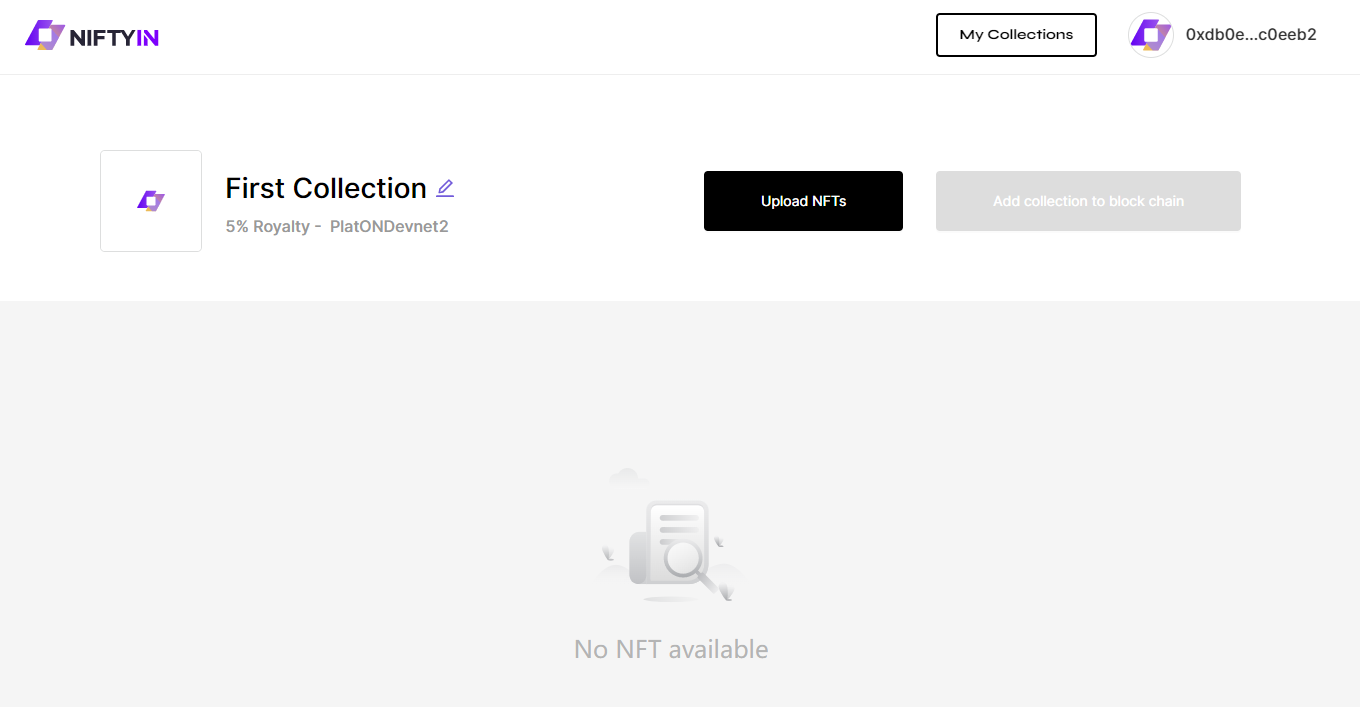
2. Upload NFTs
In the "Upload NFT" page, you need upload compress images in zip format and metadata with zip format. You can download sample by press "Download Sample".
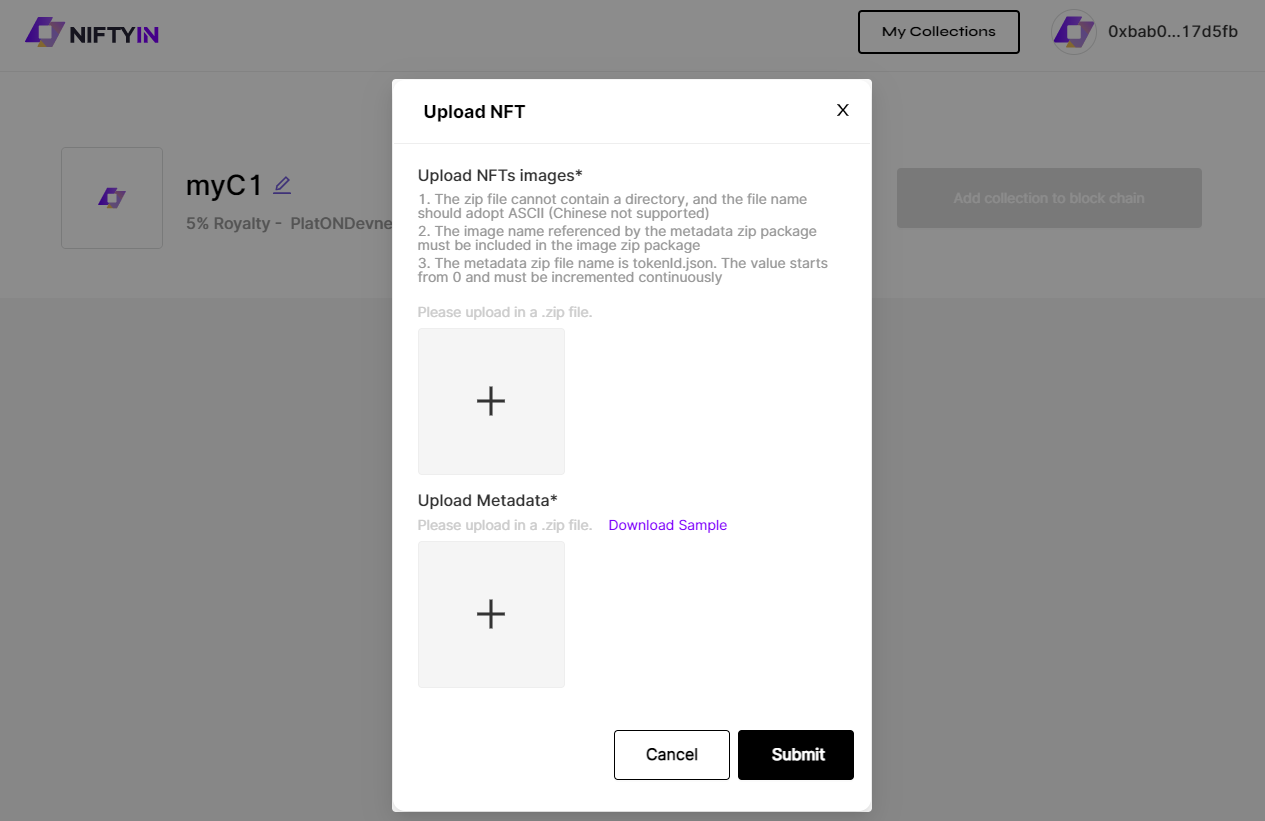
1.The json file on metadata zip file name is tokenId.json. The value starts from 0 and must be incremented continuously For example: If you collection want to create 5 nft. Then on you metadata zip file have 5 json files. Like this[0.json,1.json,2.json,3.json,4.json,5.json]
After you edit the json file, check whether the json file is correct by jsonlint
2.The image name referenced by the metadata zip package must be included in the image zip package For example:
In 0.json file
{
"name": "NFT Name Sample 0",
"description": "Description Sample 0",
"image": "0.png", // Is the name of the picture in the picture zip
"attributes": [
{
"trait_type": "Background Color",
"value": "White"
},
{
"trait_type": "Tier",
"value": "Common"
}
// You can modify the values of "trait_type" and "value" above according to your designed attributes.
// You can add more attributes in the form of the above {}.
]
}
3. Reset NFTs
Click the [Reset NFTs] button. You can delete all old images and metadata,then upload new images zip and metadata zip.
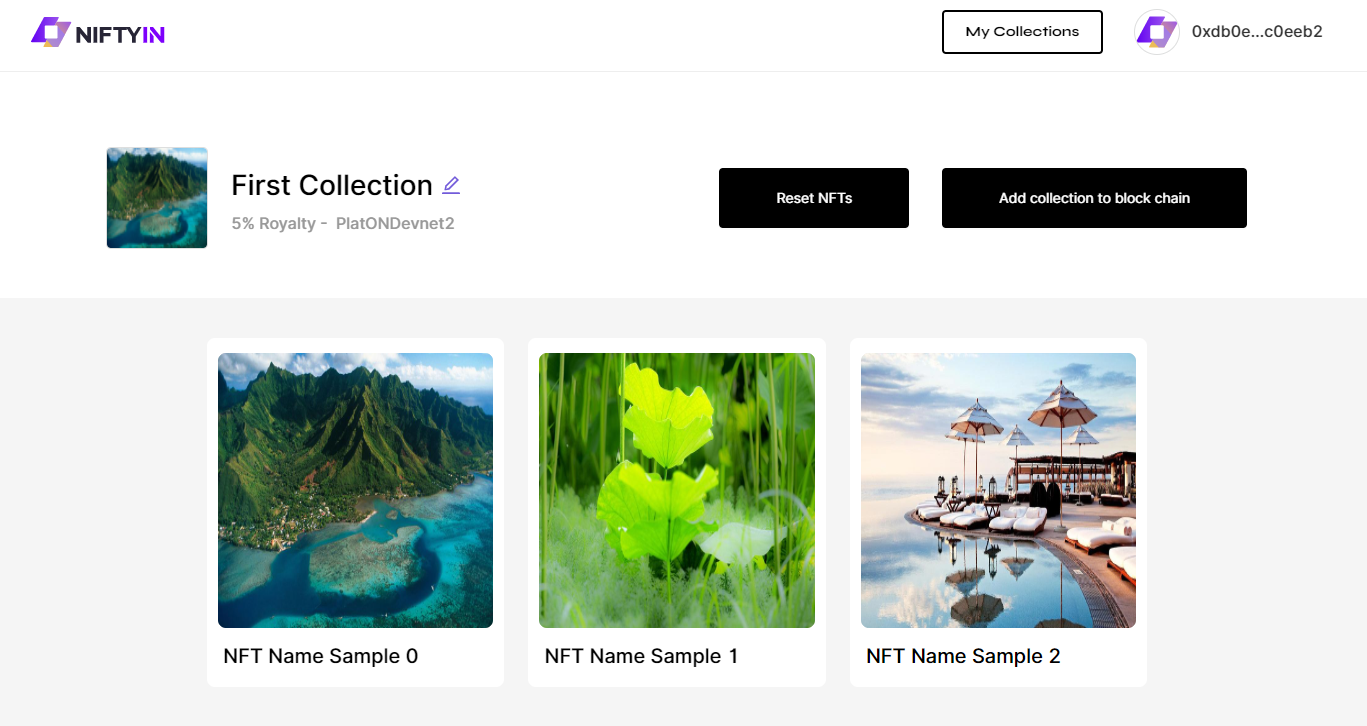
4. View NFT details
Click the specified nft picture to view nft details.