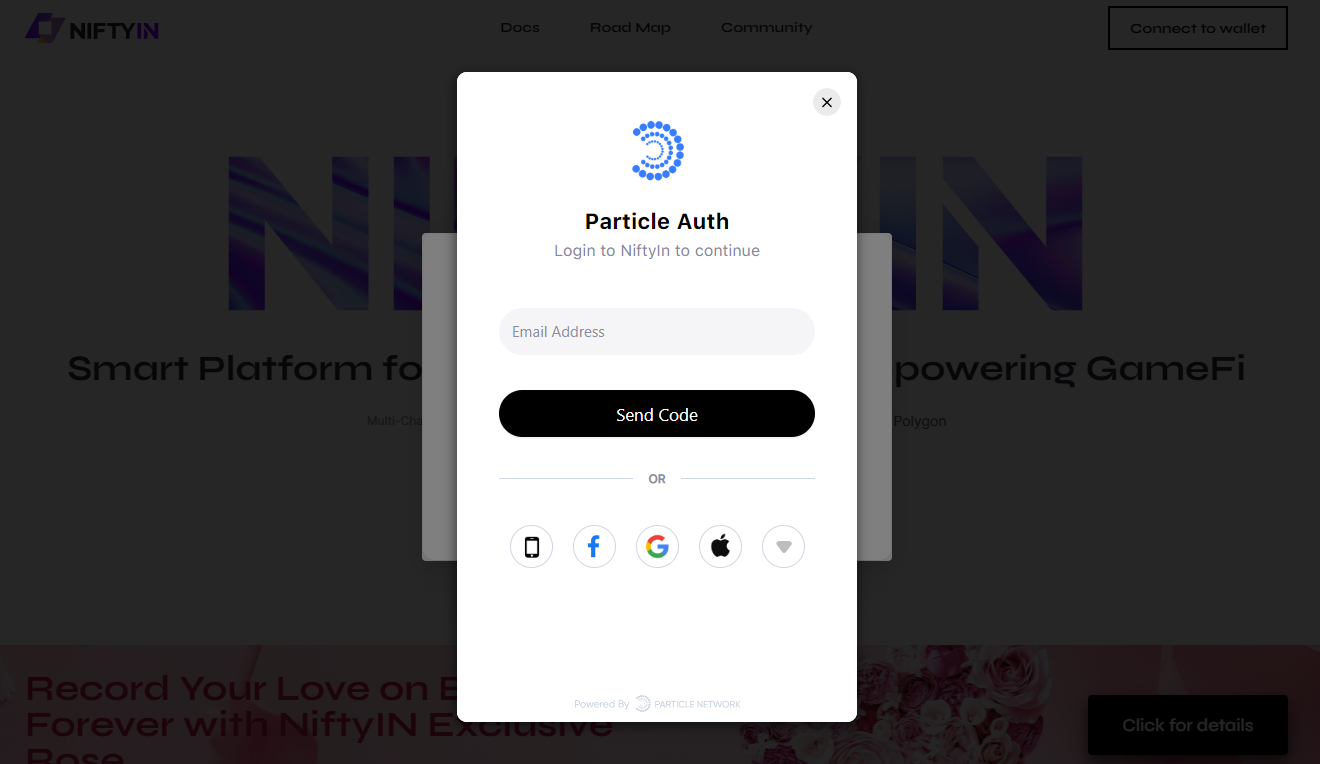Connect Wallet
1. Preparation
NIFTYIN Supports multiple wallet connections. For example Metamask and UniPass wallets.
Support for UniPass is not very complete, please refer to the function list below for details
| Wallet/Function | Login | Collection creation | mint | PlatON network support |
|---|---|---|---|---|
| Metamask | ✅ | ✅ | ✅ | ✅ |
| UniPass | ✅ | 🛠 | ✅ | 🛠 |
| Particle | ✅ | ✅ | ✅ | ✅ |
If you need to install Metamask, please refer to the following steps
- Install Metamask
You can click 'Download here' in the login box or search for 'Metamask' in the chrome store to install it.
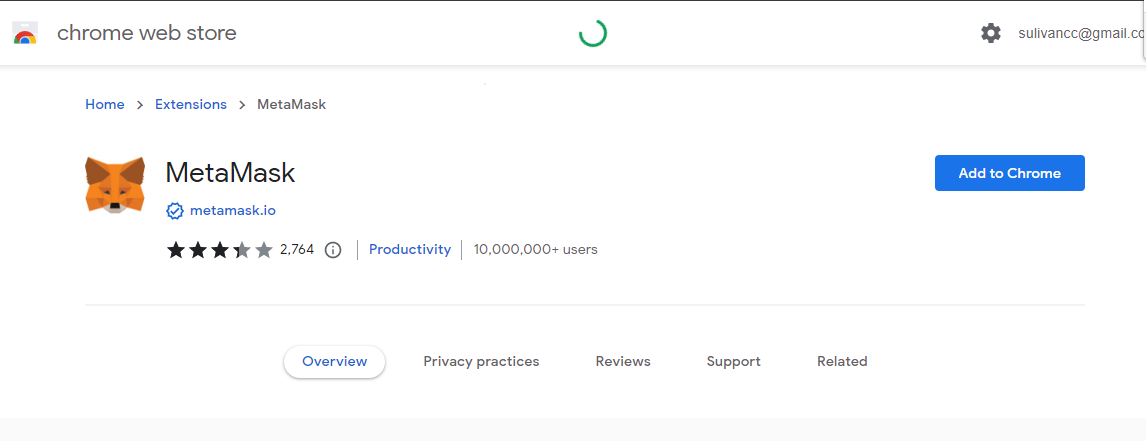
We recommend the Metamask wallet, which is almost the most popular web3 wallet on the market, with considerable security and stability.
- Create a Wallet By Metamask The installation process is presented in the form of chrome plug-ins. After installation, you can find the Metamask icon in the upper right corner of the browser. Click the start button to start the creation of metamask's wallet.
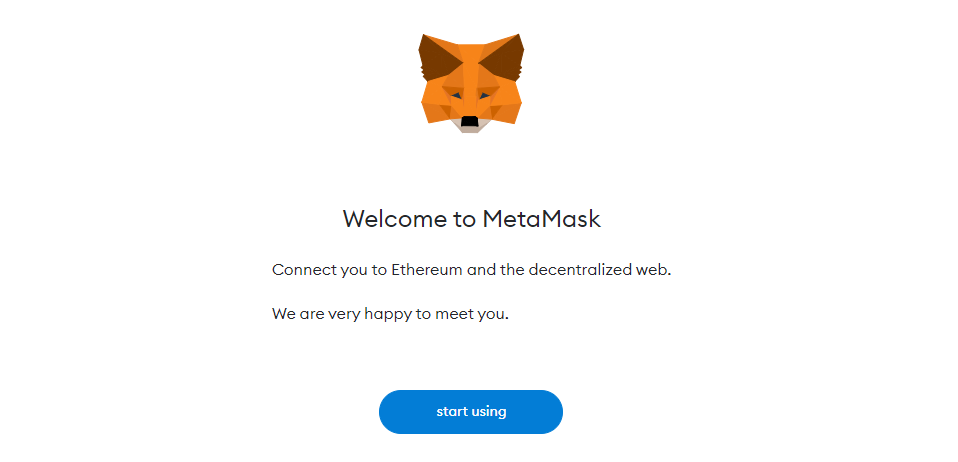
During this period, you will go through two steps, and mnemonics will help you find your wallet, which is very important
- Set user password
- Remember your mnemonics
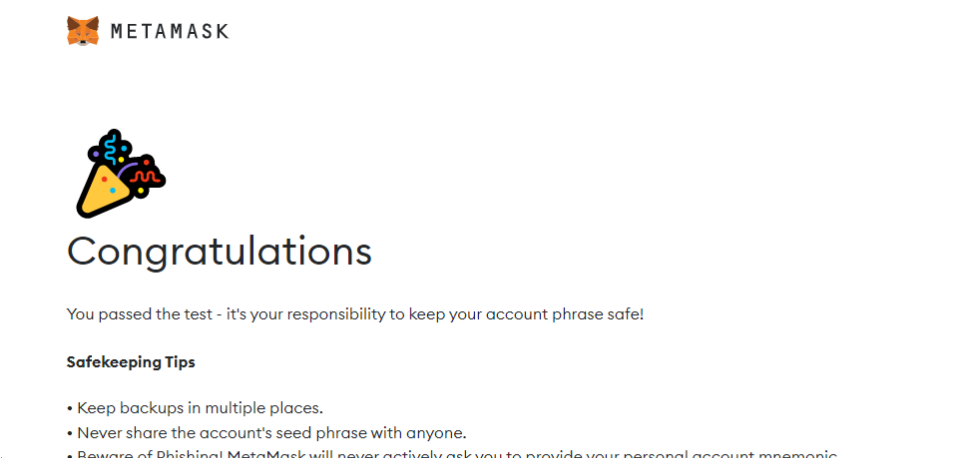
Once you have finished creating wallets and mnemonics in metamask, refresh the page and you can use wallets to log in.
2. Connect Wallet
Before create NFT, We need a web3 wallet to sign in NIFTYIN. When you click connect or start button on the home page, the login box will pop up.
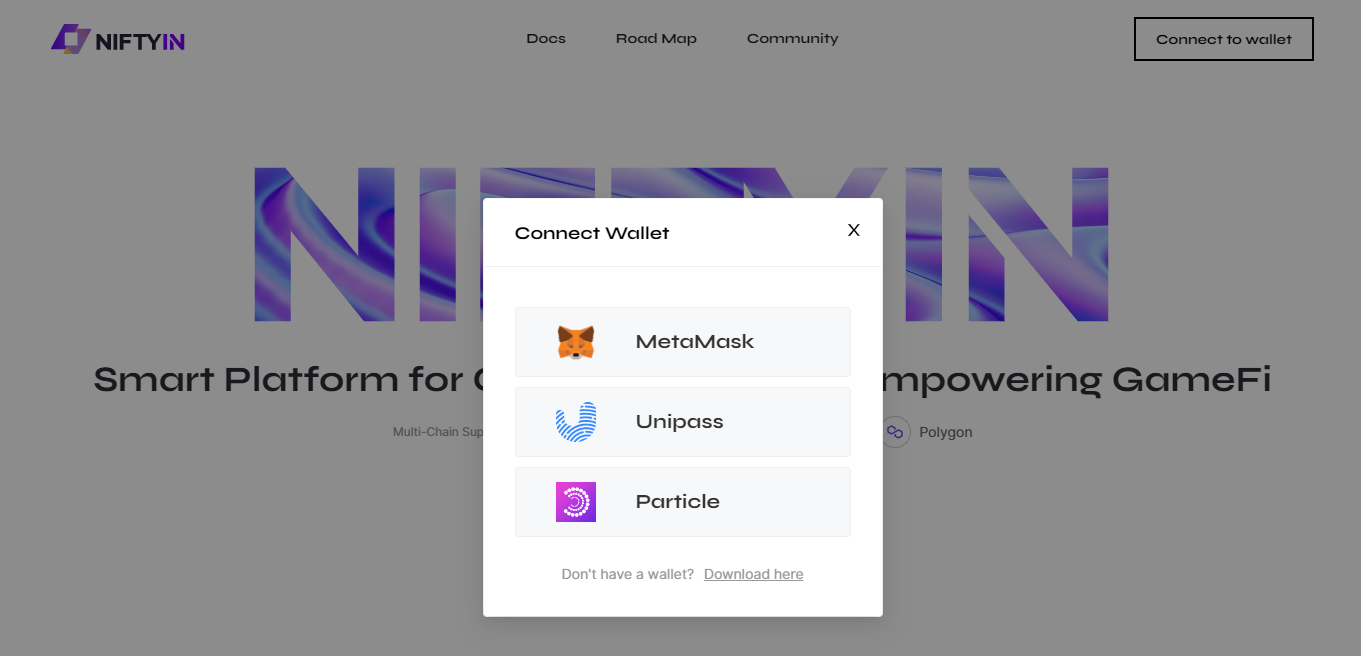
3. Sign in with MetaMask
click [MetaMask]
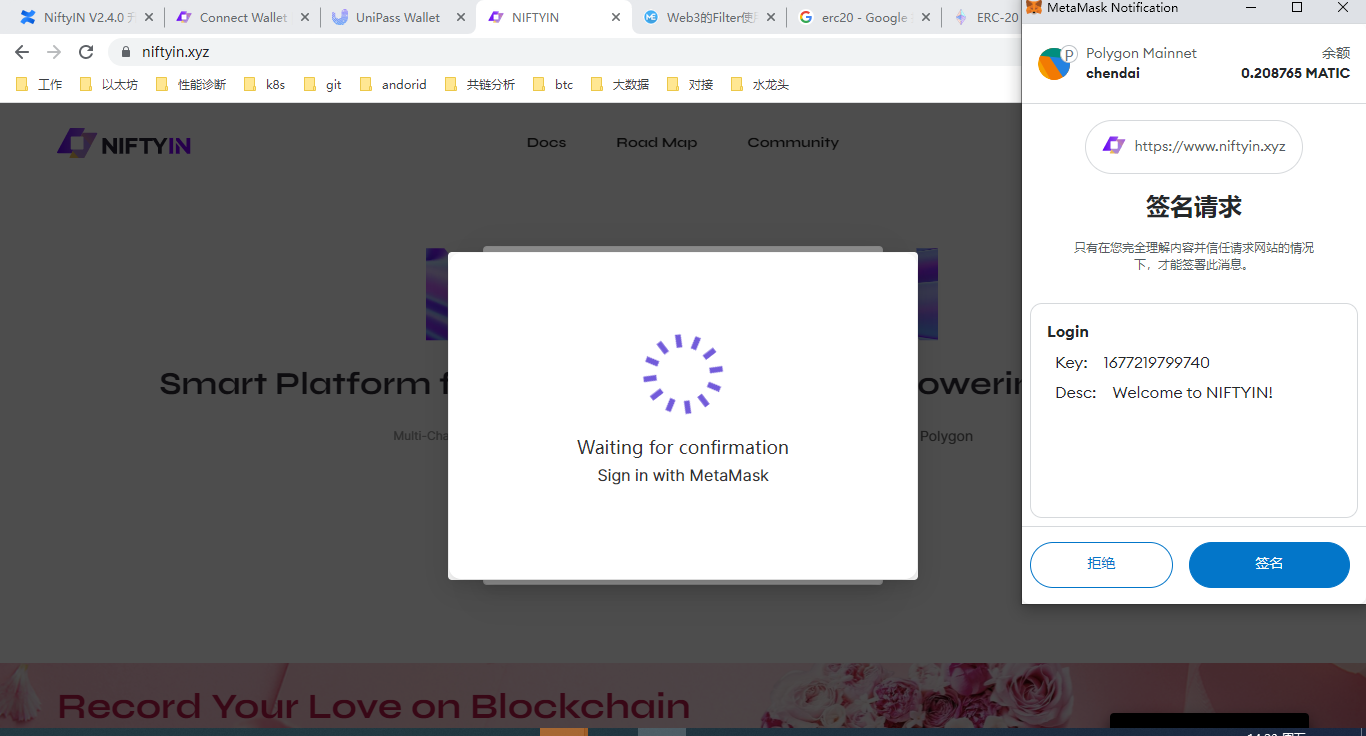
4. Sign in with UniPass
click [UniPass]
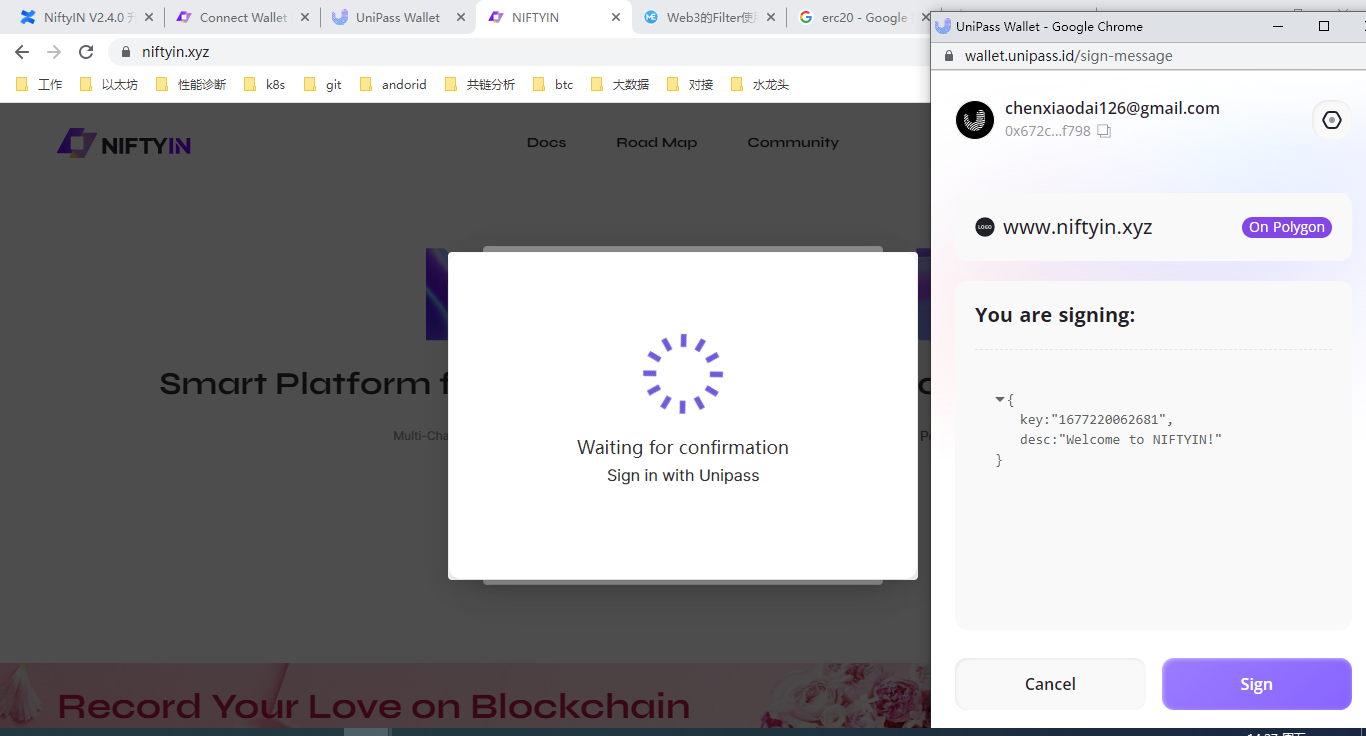
5. Sign in with Particle
click [Particle]